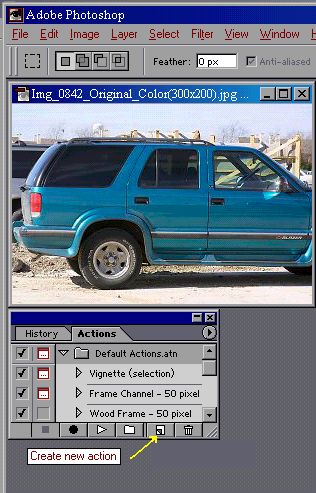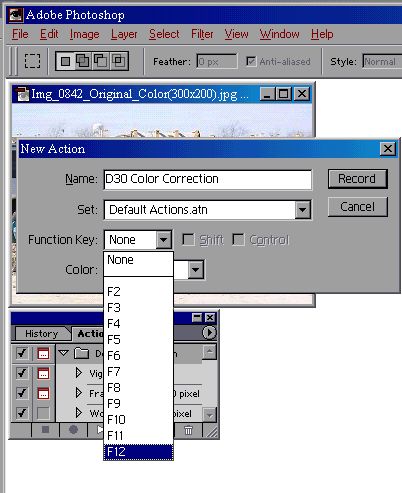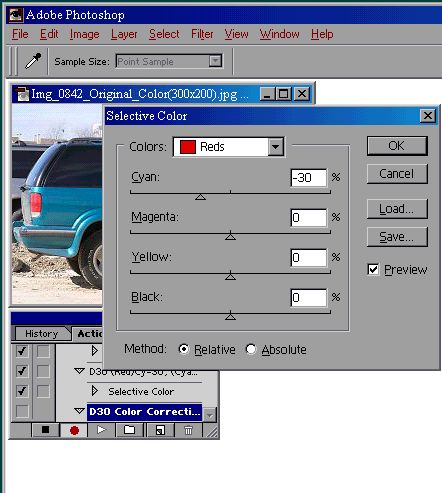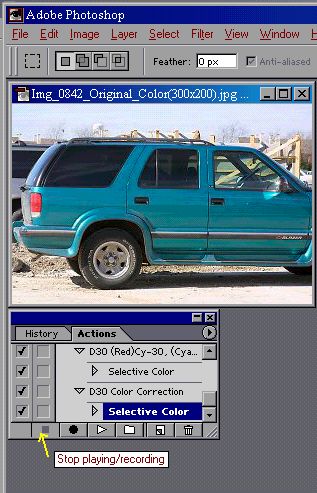|
|
|
A short tutorial
on how to create and record an "Action" in Adobe
Photoshop. Available only
in the full version of PhotoShop, the Actions
palette was first introduced in version 4.0. An
Action is a macro recording/editing/playback
feature which lets you capture specific commands
and sequences of events that you might
frequently use in PhotoShop. For example,
certain early model digital cameras needed some
consistent basic color corrections, such as
described in the D1
Colors
and D30
Colors
articles located in this site. By recording an
Action, you can simply and quickly repeat the
same process time after time with a simple
keystroke. Click
on "Create new action". Type in
the label of your choice. (I picked
"D30 Color Correction") Choose
any function key from the drop-down
choices. This will give you a one
stroke hot-key to play the
action. Then
click on the "Record"
button. The
first step is shown at left. Follow
this with the other adjustment.
Click
on "OK" when you've finished both
selective color adjustment
steps. That's
it.
Your
new Action is in place, permanently
recorded for ease of use. To
"play" the action, you can simply hit
the hot-key (function key) chosen, or
go to the Actions tab and click on the
play arrow. (The right arrow
symbol.) I
prefer the hot-key (in this example the
F12 key), because it's so fast &
easy to use. |