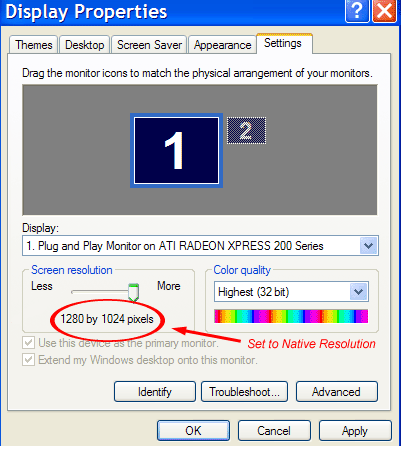|
|
|
Get the best
display quality using your LCD panel's native
screen resolution. Be sure your
computer's display screen resolution is set to
match your LCD panel's maximum native
resolution. When this is done, your LCD panel
will perform exactly as it was
engineered. What is
Native Resolution? All LCD screens
are built with a fixed quantity and size of
display pixels. This fixed quantity & size
of pixels is called native resolution. Different
sizes of LCD screens have different native
resolutions. Generally speaking, the larger the
screen, the higher the native resolution.
Native
resolution is also the maximum resolution an LCD
screen can display. It uses all of the pixels in
the LCD screen exactly as it was
engineered. How do you
know what your LCD screen's native resolution
is? If you don't
have the monitor's documentation available, you
can run a system diagnostic program to see what
you have (do a Google search for "what is my
monitor's resolution"). Important:
The term "Native Resolution" applies only to LCD
screens, it does not apply to CRT
monitors. There is no
native resolution or fixed pixel count on CRT
monitors. A CRT monitor can project a variety of
different resolutions onto its blank display
screen, similar to how a movie or slide
projector works. Your
computer's video card has the ability to display
less than native resolution on an LCD screen,
but you shouldn't do it. Because video
cards are not specifically designated for just
LCD or just CRT use, they can work on either
type of monitor. A video card can display a
lower screen resolution than the LCD's built-in
native resolution, but it's not a good idea.
That's because lower screen resolutions degrade
image quality when scaled to fill a screen using
less than native resolution. Example: A grid
representing a 20" LCD panel's 1600 x
1200 pixel native resolution screen.
Let's
say you decide to reduce the screen
resolution to 1280 x 960 pixels because
you like the look of larger images,
text, and icons. 1280 x
960 pixels actually cover an area like
this. The
LCD's fixed-pixel display automatically
scales up the lower screen resolution
it to fit onto its 1600 x 1200 native
resolution screen. The
enlarged 1280 x 960 pixels now cover
the full screen. Yes,
images, text, and icons will look
bigger. But the
scaled pixels are mismatched in
size with the actual screen
pixels. Red
grid: Scaled display
pixels. Black
grid: Actual screen
pixels. The
scaling mismatch causes losses in image
sharpness, poor text quality, and / or
edge color fringing. Below: An
extreme example of blurred, broken, &
artifacted text caused by resolution
scaling. The loss of
display quality by running mismatched
resolutions on an LCD screen can be minimal
depending on your choice of settings, but it's
definitely something you need to be aware of.
For example, I
originally set up my wife's Dell 2007FP LCD
monitor with her preferred display setting of
1280 x 960. She liked the way the text, fonts,
and icon sizes looked at that resolution ... and
everything seemed to be great. If I didn't know
better, we both would have been satisfied with
the display quality as it was. But when I
changed the display setting to match the
screen's native resolution of 1600 x 1200 so I
could show her what she was missing out on, the
improvement was obvious. Text, fonts, and icons
were smaller than she liked but the overall
display quality became virtually perfect. So I
bumped up the text, font, and icon sizes one
notch and now we're both happy. The Bottom
Line: Always match
your screen output resolution with your LCD
panel's maximum native resolution. A good
MVA,
PVA, or IPS
panel
LCD monitor set at full native resolution can
deliver image and text quality that's equal to
or better than a good CRT monitor. IPS panels
are considered by professionals to be the
best. Typical
Desktop Computer LCD Monitor Native
Resolutions Nearly all makes
& models of desktop flat screens fit these
specifications. Screen
Size Native
Resolution 15”
Standard 1024
x 768 pixels 17”
Standard 1280
x 1024 pixels 17"
Widescreen 1280
x 768 pixels 18”
Standard 1280
x 1024 pixels 19”
Standard 1280
x 1024 pixels 19”
Widescreen 1440
x 900 pixels 20”
Standard 1600
x 1200 pixels 20”
Widescreen 1680
x 1050 pixels 21”
Standard 1600
x 1200 pixels 21"
Widescreen 1680
x 1050 pixels 22"
Widescreen 1680
x 1050 pixels 23"
Widescreen 1920
x 1200 pixels 24”
Widescreen 1920
x 1200 pixels 26"
Widescreen 1920
x 1200 pixels 27"
Widescreen 1920
x 1200 pixels 28"
Widescreen 1920
x1200 pixels 30"
Widescreen 2560
x 1600 pixels Laptop
Computers Laptop screens
are subject to the same rules of matching native
resolution as desktop flat screen
monitors. As shown in the
chart below, laptops often have large native
resolution variances within the same screen
sizes depending on make & model. If you're
thinking about buying a laptop for photography
use, remember that the higher native resolutions
produce the best image display qualities. As
with desktop LCD panels, for best results you
should set your laptop's screen resolution to
match its maximum native resolution. Screen
Size Native
Resolution 12”
Standard *800
X 600 pixels 12”
Widescreen 1280
x 800 pixels 13”
Standard *800
x 600 pixels 13”
Widescreen 1280
x 800 pixels 14"
Standard* *1024
x 768 pixels 14”
Widescreen *1280
x 768 pixels 15”
Standard *1400
x 1050 pixels 15”
Widescreen *1280
x 800 pixels 16”
Standard 1280
x 1024 pixels 17”
Widescreen *1440
x 900 pixels *Native
Resolutions vary How do you
match your video card's screen resolution with
your LCD panel's native
resolution? Your video
card's screen resolution can be easily set equal
to your LCD panel's native resolution in the
display properties section of your computer's
control panel. (Windows XP screenshot
shown) |